Submitting Module Assignments in ENC 3241
•Download as PPTX, PDF•
0 likes•3 views
This document provides instructions for submitting module assignments through Webcourses in 3 steps: 1. Click "Discussion" and locate the appropriate topic thread for the post. Click "Create Message" to begin a new discussion post. 2. Click "Enable HTML Creator" to format the text with tools like font size and links. Paste the assignment text and format as needed. 3. Click "Post" to submit the assignment to the discussion board for other students and the professor to view and assess. The final posting will include any formatting and embedded hyperlinks.
Report
Share
Report
Share
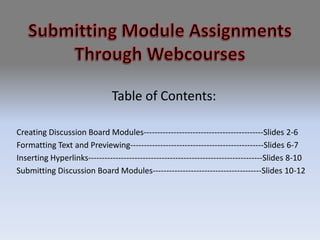
Recommended
Recommended
More Related Content
What's hot
What's hot (15)
20 More Tips to Improve Productivity with Microsoft Teams

20 More Tips to Improve Productivity with Microsoft Teams
Microsoft 365 Productivity Tips "December Dust-Up"

Microsoft 365 Productivity Tips "December Dust-Up"
20 Tips to Improve Productivity with Microsoft Teams

20 Tips to Improve Productivity with Microsoft Teams
Similar to Submitting Module Assignments in ENC 3241
Similar to Submitting Module Assignments in ENC 3241 (20)
BP304 - Blog It Up, Baby! Extending the new IBM Lotus Domino Blog Template

BP304 - Blog It Up, Baby! Extending the new IBM Lotus Domino Blog Template
How to-build-a-social-media-sharing-site-in-share point-2013

How to-build-a-social-media-sharing-site-in-share point-2013
Recently uploaded
Recently uploaded (20)
Simple, Complex, and Compound Sentences Exercises.pdf

Simple, Complex, and Compound Sentences Exercises.pdf
Transparency, Recognition and the role of eSealing - Ildiko Mazar and Koen No...

Transparency, Recognition and the role of eSealing - Ildiko Mazar and Koen No...
Diuretic, Hypoglycemic and Limit test of Heavy metals and Arsenic.-1.pdf

Diuretic, Hypoglycemic and Limit test of Heavy metals and Arsenic.-1.pdf
Andreas Schleicher presents at the launch of What does child empowerment mean...

Andreas Schleicher presents at the launch of What does child empowerment mean...
dusjagr & nano talk on open tools for agriculture research and learning

dusjagr & nano talk on open tools for agriculture research and learning
Michaelis Menten Equation and Estimation Of Vmax and Tmax.pptx

Michaelis Menten Equation and Estimation Of Vmax and Tmax.pptx
PANDITA RAMABAI- Indian political thought GENDER.pptx

PANDITA RAMABAI- Indian political thought GENDER.pptx
Submitting Module Assignments in ENC 3241
- 1. Submitting Module Assignments Through Webcourses Table of Contents: Creating Discussion Board Modules--------------------------------------------Slides 2-6 Formatting Text and Previewing-------------------------------------------------Slides 6-7 Inserting Hyperlinks----------------------------------------------------------------Slides 8-10 Submitting Discussion Board Modules----------------------------------------Slides 10-12
- 2. To Create a Discussion Post, begin by clicking on “Discussion” located on the Course Tools dropdown menu in your Webcourses Browser.
- 3. Once In the “Discussions” tab locate the appropriate topic thread for the post to be in. Module assignments will be located at the top of the page Labeled “Module Discussion Board Post,” although for these instructions I will be posting under the “Questions about Assignments” thread.
- 4. Once in the appropriate topic thread, click the “Create Message” button to create a new Discussion Post.
- 5. After clicking the “Create Message” button, a Create Message window will appear. Begin creating your Discussion Post by clicking the “Enable HTML Creator” button. This will allow you to use the typical formatting features available in other word processing programs.
- 6. After the “HTML Creator” has been enabled, Name your assignment in the “Subject” box. Unless you are going to type the assignment into the white space, it is easiest to paste an already properly formatted assignment into the text box white space. Notice the formatting toolbar at the top of the white space can be used for any extra formatting that may be necessary. Also, Notice that paragraph indentations previously seen in a word document will show up again once the Assignment is posted to the Discussion Board. They can also be checked by clicking the “preview” button.
- 7. By right clicking in the white space and selecting either “Format” or “Paragraph” other formatting tools are made available such as Font Type and Size.
- 8. To embed links for Work Cited. Right click in the white space where you would like the link to be placed and select “Insert” and then “Insert Hyperlink.”
- 9. After selecting “Insert Hyperlink” a box appears where you can paste the URL for the desired source. Once the correct URL is in the “Enter URL” box click “OK” to embed the link.
- 10. After clicking “OK” in the “Insert Hyperlink” box, the hyperlink can now be seen highlighted in the white space. Once all the source links have been embedded and the text is formatted accordingly, the assignment can be submitted to the Discussion Board by clicking “Post.”
- 11. After clicking “Post” the assignment is submitted to the chosen thread on the Discussion Boards. It can then be viewed by clicking.
- 12. The assignment now includes the active Work Cited link as well as the indentations that could not be seen in the HTML Creator mode. Now other students can view your work and the professor can assess your progress and marvel in your ability to create wonderfully formatted Discussion Postings that include easily accessible embedded links.